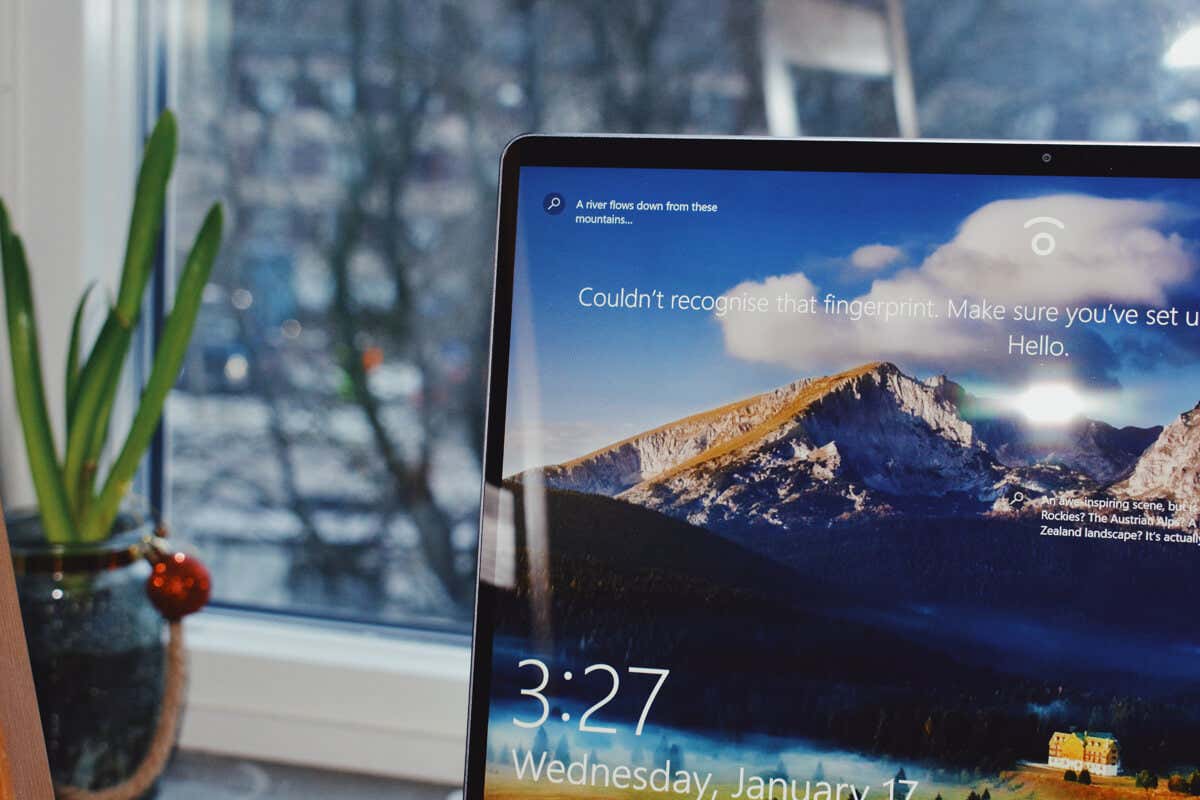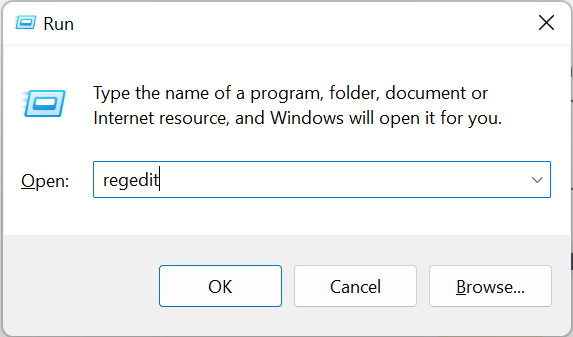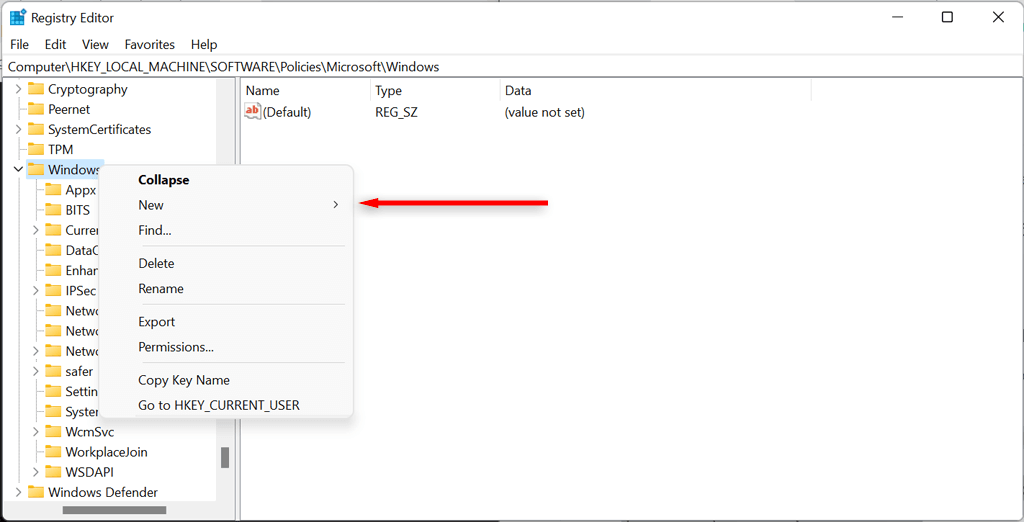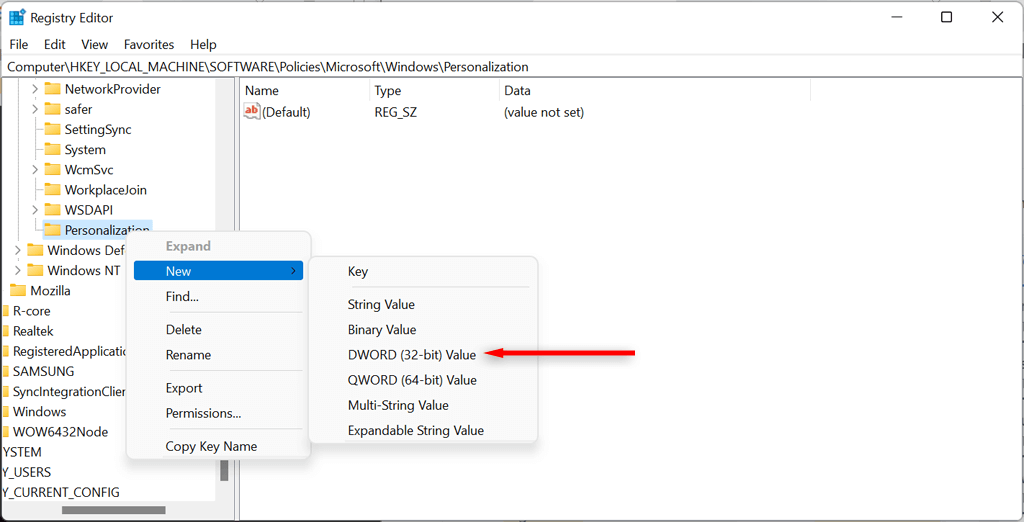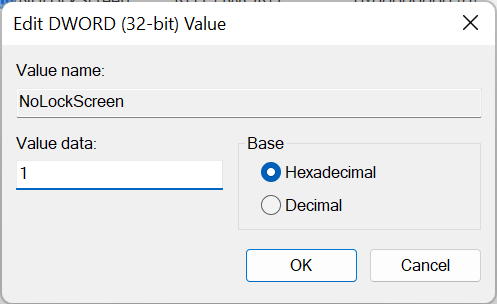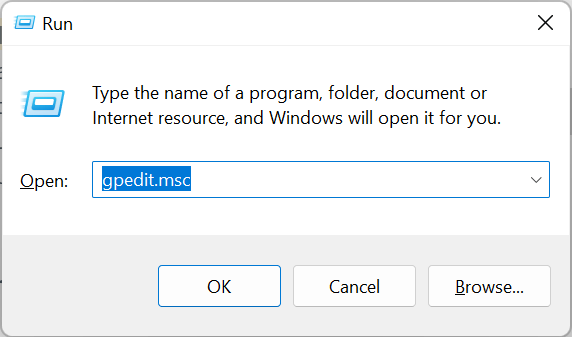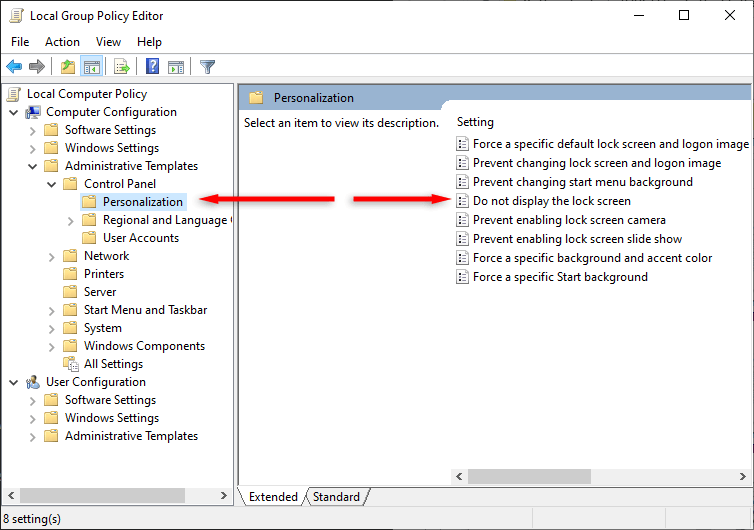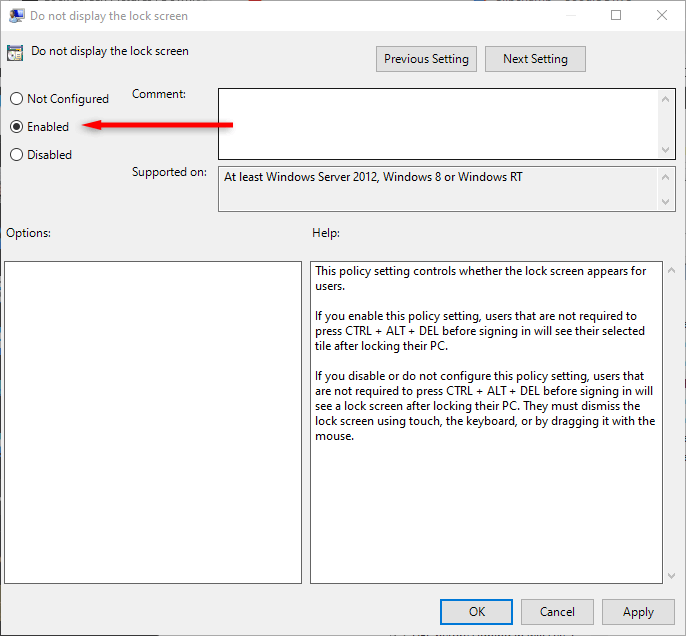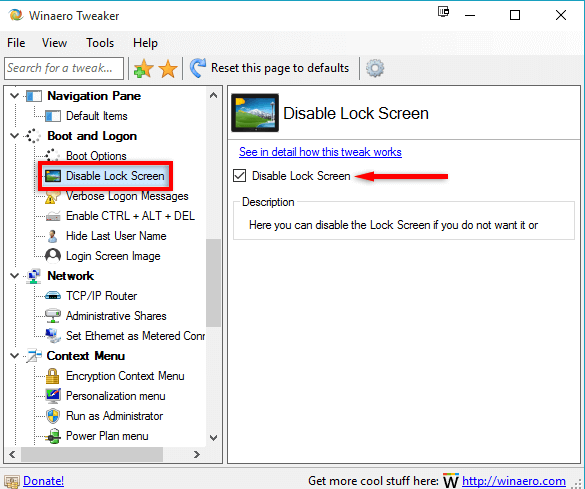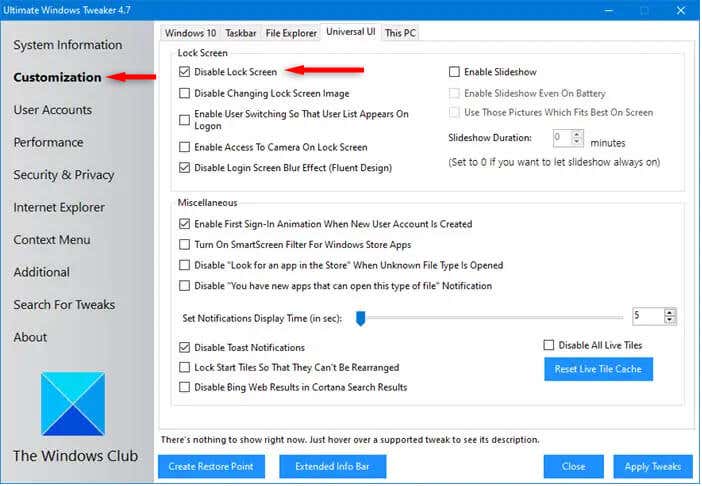In this tutorial, we’ll cover different ways to disable the lock screen in Windows 11 so that your PC opens on the login screen.
Why Disable Your Lock Screen?
The main reason to disable the lock screen is to speed up the sign-in process.
The Windows lock screen displays a background image, the date and time, and app notifications. While this is useful for many users, it doesn’t appeal to everyone. After removing the lock screen, Windows will take you straight to the login screen, where you can use any sign-in option to enter your computer.
How to Disable Lock Screen in Windows 11
Unfortunately, disabling the lock screen isn’t as straightforward as other customization processes when using Windows 11 Home, but it is still possible. Here’s what you need to do:
Disable the Lock Screen Using the Registry Editor
You can disable the lock screen using the registry settings. However, before editing your registry settings, you should export a copy of your registry. This will help you revert to your previous registry settings in case of an error or file corruption.
Disable the Lock Screen Using the Local Group Policy Editor
If you have Windows 11 Pro, you can use the Local Group Policy Editor to disable the lock screen.
Disable the Lock Screen Using Winaero Tweaker
Winaero Tweaker is a free app that allows you to customize Windows further than the Windows settings permit. However, we recommend using any registry editors with extreme care, as it’s easy to break your Windows operating system by implementing the wrong changes.
You can use it to disable the Windows lock screen as follows:
Use Ultimate Windows Tweaker
Ultimate Windows Tweaker is an alternative to Winaero Tweaker. It makes it easy to disable the lock screen; however, it is wise to create a system restore point before you do to avoid causing the operating system to malfunction.
Lock Screen Begone
Using one of the above methods, you should be able to disable your lock screen and navigate straight to the login screen when you start your computer. If the registry editor or local group policy editor is too cumbersome, apps such as Winaero Tweaker and Ultimate Windows Tweaker make it easy to disable the lock screen.